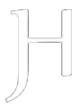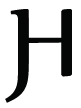Git Ops Workshop
This Workshop will help create your own Kubernetes cluster using K3S and ArgoCD. Deploy your first application from a Git-Ops perspective.
Introduction
This workshop is designed to provide basic understanding of Kubernetes and ArgoCD.
During the workshop, we'll be deploying simple applications to your Kubernetes cluster using kubectl. Later we'll deploy the same application using ArgoCD and your new git repository. Meanwhile, we'll be checking out multiple tools to control and manage Kubernetes clusters.
After this workshop:
- You'll have a development Kubernetes cluster you can tinker with from your own
git repository. This means you'll be able todeploy,updateanddeleteapplications remotely anddeclarativelyfrom your owngit repositoryto your development cluster. - You'll be able to use
kubectl. - Use
ArgoCDorInfrastructure as Codeto applykubectlcommands from code. - Understand the difference between
declarativevsimperativestatements and the vital importance of properhealth checksin conjunction withlivenessProbe,readinessProbeandstartupProbe. - Yes, Kubernetes has some deep dark declarative
logic, it will try to maintain the desiredstateand might do some unexpected things if you're not careful. - You'll understand the difference between
Pods,Services,Ingress,Namespaces,ConfigMapsandSecrets. - You'll know how to use tools like
HelmandLensto manage your cluster.
Presentation
Kubernetes concepts
- Kubernetes is a container orchestration platform that automates
deployment,scalingandmanagementof containerized applications. - It's
declarative, meaning you define the desiredstateand Kubernetes automatically changes thecurrent stateto thedesired statethe best way it can. - It's designed to be
extensibleandscalable. - Built to handle a wide range of workloads, from
statelesstostatefulapplications.
Extendable - Custom Resource Definitions (CRD's)
- Kubernetes utilizes Custom Resource Definitions (CRDs) for extendability.
- CRDs allow extendability for the Kubernetes API by creating new resources classes.
This allows developers to create their own resources or controllers to manage with their own operator running inside your cluster.
For example, the ArgoCD operator creates a new resource called an Application. This resource can be used to define applications and their configuration declaratively. It's then up to the ArgoCD operator to manage these applications and ensure they're in their desired state.
TIP
It's important to understand that CRD's are methods to extend the Kubernetes API and create new resources. This concept is used in many operators, controllers, helm charts, ingress classes and storage classes to create new resources and manage them individually.
Declarative vs Imperative
Declarative means: you define the desired state of the system and Kubernetes automatically changes the current state to the desired state the best way it can. A powerful tool to manage the system. Instead of writing a series of commands to put the system in a certain state, you declare the desired state and Kubernetes will do the rest.
WARNING
This has a mayor impact, small changes in the desired state can have a big impact on the current state. It's important to understand the difference between the desired states of the system to prevent unwanted changes by Kubernetes.
Health Checks
Health checks are integral to determine if a container is healthy or not. Kubernetes supports three types of health checks: livenessProbe, readinessProbe and startupProbe.
Kubernetes utilizes Health Probes to determine container liveness. If a container isn't healthy, Kubernetes will restart the whole Pod. After a number of specified back-off periods while restarting the Pod. Kubernetes will not send anymore traffic to that pod.
Developers can define the health-result of their application and Kubernetes will take care of the rest.
TIP
Kubernetes won't just kill the old containers and start new ones. It will do this in a controlled manner. It first starts up the new container and waits for it to be healthy. Then it will stop the old container to prevent downtime. It's therefore important to have concise health checks in place, developers should be encouraged to manipulate health checks if they deem a service misbehaving or unavailable.
Containers reside in Pods
A Pod is the smallest deployable unit in Kubernetes. A Pod represents a single instance of a service within your cluster. 'Pods' contain one or more containers. When a Pod runs multiple containers, the containers are managed as a single entity and share the same resources.
More importantly, containers in a Pod share the same lifecycle, they're started together, stopped together and considered atomic.
A Pod can be considered a separate subnetwork, containers within a Pod are effectively behind NAT (Network Address Translation). Inside a Pod containers can rely on local DNS services to find hostnames in their own or external namespaces.
Since networking and state is separate and atomic. We can run multiple replica's of the same Pod and increase availability. Without the need to worry about state or networking changes when your containers start.
Pods expose their ports to Services
Services allow you to expose applications running on a set of Pod replica's as a network service. Services are mostly abstraction/glue for 'Pods' and Ingress. They provide a stable endpoint for 'Pods' and Ingress to interconnect.
Ingress connects Services to the outside world
Ingress is a collection of rules that allows inbound connections to reach the cluster Services. It's used to allow external ingress to different services via ports, load balancers, Virtual Hostnames or SSL termination using Cert Manager and the Let's Encrypt API.
Namespaces
Another important concept in Kubernetes is Namespaces. Namespaces are used to divide cluster resources between different tenants, teams or applications.
The default namespace is the place for objects with no other namespace. It's important to note that namespaces are not your security boundary, just methods to divide resources and provide naming isolation between identical deployments. It's important to note that resources in different namespaces can communicate with each other.
Ideally the only difference between staging and production environments would be your Configmap and Secrets.
ConfigMaps and Secrets
ConfigMaps provide a great pattern to configure your containers from the namespace they started in, you can use them to mount files, set environment values. More importantly, you can duplicate the same ConfigMap for different environments and refer to this config map's keys to provision your deployment and much more.
When you need to store sensitive information, such as passwords, OAuth tokens and SSH keys, use Secrets. If you need to store non-sensitive configuration data, use ConfigMaps.
ConfigMaps and Secrets can be mounted as files or environment variables in a Pod. Containers in a Pod might need to be drained/restarted to reload the latest environment configuration changes.
The Workshop
We're going to deploy a simple application to your cluster using kubectl, then we'll deploy the same application using ArgoCD, along the way we'll be checking out multiple tools to configure your Kubernetes cluster.
- We'll end up with your own cluster you can tinker with from your personal git repository.
- It follows
Infrastructure as Codepatterns where we use Git repositories as the source of truth that defines the desired state of our deployments. ArgoCD is very declarative and all configuration can be stored inside your Git repository. - This workshop won't dive deep into Kubernetes, it will teach you some basics interactions with
Kubernetesand how to deploy applications usingkubectlandArgoCD.
Let's get started:
Clone the workshop repository
Browse to this Workshop to create your fork,
Clone your forked repo to your local machine.
Open the command palette with the key
combination: `Ctrl` + `Shift` + `P`.
At the command palette prompt, enter `gitclone`,
select the Git: `Clone` command,
then select `Clone from GitHub` and press Enter.
When prompted for the Repository URL,
select `clone from GitHub`, then press Enter.git clone https://github.com/<USERNAME>/workshop
cd workshopSoftware requirements
Please note that this workshop is designed to run on Linux or Windows machines with WSL2 installed. It's suggested to use apt based distro's like Debian, Ubuntu or Mint.
WSL (Windows Subsystem for Linux)
Docker
Docker is a platform for developing, shipping and running applications. It allows you to package your application and dependencies into a container that can run on most machines.
Windows install
Download & install Docker Desktop.
Linux install
sudo apt install docker.io
sudo groupadd docker
sudo usermod -aG docker $USERKubectl
Kubectl is the command line tool for controlling Kubernetes clusters. It's used to deploy, inspect and manage your cluster.
Install kubectl
# apt-transport-https may be a dummy package; if so, you can skip that package
sudo apt-get install -y apt-transport-https ca-certificates curl
# If the folder `/etc/apt/keyrings` does not exist, it should be created before the curl command.
sudo mkdir -p -m 755 /etc/apt/keyrings
curl -fsSL https://pkgs.k8s.io/core:/stable:/v1.29/deb/Release.key | sudo gpg --dearmor -o /etc/apt/keyrings/kubernetes-apt-keyring.gpg
# This overwrites any existing configuration in /etc/apt/sources.list.d/kubernetes.list
echo 'deb [signed-by=/etc/apt/keyrings/kubernetes-apt-keyring.gpg] https://pkgs.k8s.io/core:/stable:/v1.29/deb/ /' | sudo tee /etc/apt/sources.list.d/kubernetes.list
sudo apt-get update
sudo apt-get install -y kubectlK3D (K3S in Docker)
K3D is a lightweight wrapper to run K3S (Rancher Lab's minimal Kubernetes distribution) in docker. It's a single binary that deploys a K3S server in a docker container. K3D makes it very easy to create single and multi-node K3S clusters in docker, it's possible to run multiple clusters at the same time on your development machine.
Install k3d
wget -q -O - https://raw.githubusercontent.com/k3d-io/k3d/main/install.sh | bashLens
Lens is a Kubernetes IDE that allows you to manage, monitor and manipulate your clusters. A great tool to get some visual representation from your clusters and to manage your resources. Download and install Lens.
Starting your Kubernetes cluster
We'll be creating 2 agents and 1 master for our cluster, for this example we'll keep it simple.
We'll name this cluster workshop.
Create a new cluster
sudo k3d cluster create workshop --agents 2 --servers 1Once completed, check the status of your cluster by running:
sudo k3d cluster listAccess the cluster with Kubectl
The 'Kubeconfig' is a file that holds information about clusters, including the hostname, certificate authority and authentication information. It's located at ~/.kube/config and can be used by other applications to connect to the cluster. Keep this file secure, it's the key to your cluster.
You can get the 'Kubeconfig' file from K3D by running:
Retrieve and save kubeconfig file
mv ~/.kube/config ~/.kube/config-$(uuidgen) #Backup any existing kubeconfig
sudo k3d kubeconfig get workshop > ~/.kube/configCheck cluster info
kubectl cluster-infoCheck the cluster Nodes
kubectl get nodesAccess the cluster using Lens
Retrieve and import your kubeconfig file into lens.
View contents of kube/config file and add to Lens
cat ~/.kube/configOpen Lens, Click on Catalog (Top left, second from top) → Clusters → Add Cluster (+) icon → Add Cluster from Kubeconfig → Paste the contents of your kubeconfig file → Add Clusters.
Now you can access the k3d-workshop cluster using Lens.
Browse around, check the Nodes, Namespaces, Custom Resource Definitions and Pods.
Some notes about Namespaces
Namespaces divide cluster resources and quota's. They're intended for use in environments with many users spread across multiple teams or projects. Namespaces are not a security feature, to isolate different users or namespaces from each other we need tools like Loft that leverage RBAC (Role Based Account Control) to securely isolate your namespaces across teams.
By default, Kubernetes starts with four initial namespaces:
List namespaces
kubectl get namespacesdefault, The default namespace for objects with no other namespace. Try not to use this namespace for your own objects.kube-system, The namespace for objects created by the Kubernetes system.kube-public, This namespace is created automatically and is readable by all users (including those not authenticated).kube-node-lease, This namespace is used for the lease objects associated with eachnodewhich improves the performance of thenodeheartbeats as the cluster scales.
Create your own namespace
Let's create a new namespace and deploy an application in the workshop namespace.
Create a new namespace
kubectl create namespace workshopDeploy your application manually
We'll deploy nginx web server to our cluster.
The -n or --namespace parameter is used to specify the namespace to deploy the application to. If you don't provide a namespace, the application will deploy to the default namespace. Resulting in naming conflicts and hard to find, hard to manage resources.
Deploy nginx to the workshop namespace
kubectl create deployment nginx --image=nginx -n workshopCheck the deployment, using kubectl:
kubectl get deployment -n workshopThe result should look like this:
NAME READY UP-TO-DATE AVAILABLE AGE
nginx 1/1 1 1 **sCheck the pod status with kubectl:
kubectl get pod -n workshopThe result should look like this:
# NAME READY STATUS RESTARTS AGE
# nginx-**********-***** 1/1 Running 0 **sFind this deployment in lens and check the pod status. As you can see, the deployment and pod replica is up and running.
Try deleting the pod and see what happens:
kubectl delete pod $(kubectl get pods -n workshop -o jsonpath="{.items[*].metadata.name}") -n workshopThe pod gets deleted and a new one is created to replace it. This is because the deployment is set to have 1 replica, so if the pod is deleted, a new one is created to replace it.
List the pods again:
kubectl get pod -n workshopThe pod is running again, but now it's got a different name.
It's important to note that the deployment manifest manages the pod and pods can be replicated.
TIP
To avoid downtime it's recommended to use Evict or Taint instead of deleting definitions. This will result in Kubernetes creating a new pod and wait for it to be ready before deleting the original pod.
Delete the deployment
kubectl delete deployment nginx -n workshopNow check the pod status again
kubectl get pod -n workshopWithout the deployment manifest that defines pod replica count, the pod is removed.
Clean up the namespace.
kubectl delete namespace workshopDeploy using manifest files from code
Normally you'll want to deploy manifest files, so you can keep track of your deployments and easily replicate them across different clusters or namespaces.
Before starting
Make sure you're in the correct working directory.
Create the cat-app namespace using Kubectl:
kubectl create namespace cat-appDeploy the cat-app deployment to the cat-app namespace using the manifest files.
kubectl apply -f ./namespace/cat-app/cat-app.Deployment.yaml -n cat-app
kubectl apply -f ./namespace/cat-app/cat-app.Service.yaml -n cat-app
kubectl apply -f ./namespace/cat-app/cat-app.Ingress.yaml -n cat-appYou can also deploy complete folders using Kubectl, this will deploy all the files in one folder, try it.
kubectl apply -f ./namespace/cat-app/ -n cat-app- Get familiar with the files in the
cat-appfolder and try to understand what each file does. - Notice the URL in the cat-app.Ingress.yaml file, this is the
URL,Virtual Hostyou'll use to access the cat-app. - Notice the
Servicefile, this is the service that'll be used to expose the cat-app to the internet. It uses the typeClusterIPfor now.
Check the deployment
kubectl get deployment -n cat-appCheck the pod
kubectl get pod -n cat-appCheck the service
kubectl get service -n cat-appCheck the ingress
kubectl get ingress -n cat-appIngress allows inbound connections to reach the cluster services. It can be configured to give services externally reachable URLs, load balance traffic, terminate SSL and even integrate with oauth middleware.
NAME CLASS HOSTS ADDRESS PORTS AGE
cat-app <none> cat-app.k3d.local 172.xx.0.2,172.xx.0.3,172.xx.0.4 80 **s- Notice the
cat-app.k3d.localURL, this is the URL you'll use to access the cat-app. - Notice the
ADDRESSfield, this is the IP address of the service, it's aClusterIPtype service and is available on all Kubernetes Nodes in the cluster. If a node does not have the cat-apppod, it will forward the request to other nodes with deployments that host services with thecat-appdeployment selection tag. - More commonly you'll see
LoadBalancertype services, which use cloud provider or edge network load balancers.
Accessing the cat-app
First we need to update our hosts file, normally you'll use a DNS server to resolve the URL to the IP address and sign TLS certificates automatically with let's encrypt or a Common Authority certificate.
Get Ingress
kubectl get ingress -n cat-appNotice the ADDRESS field, copy the IP addresses and paste them after the hosthelp.sh command.
chmod +x hosthelp.sh
./hosthelp.sh <ADDRESS>Add the output from the hosthelp.sh command to your hosts file.
Windows users
Start notepad as administrator, open the file C:\Windows\System32\drivers\etc\hosts.
Linux users (Not for WSL2 users)
sudo nano /etc/hostsOpen http://cat-app.k3d.local/, you should see the nginx welcome page.
Start deploying using ArgoCD
Before continuing:
Make sure you forked this repo and cloned your forked repo to your local machine before editing files.
Create the ArgoCD namespace using Kubectl
kubectl create namespace argocdApply the ArgoCD manifests to the argocd namespace.
kubectl apply -f ./namespace/argocd -n argocdExtract the ArgoCD admin password, first we request the secret and then decode the password using base64 to plain text. The initial password is randomly generated and unique to each ArgoCD installation.
kubectl get secret argocd-initial-admin-secret -n argocd -o jsonpath='{.data.password}' | base64 --decodeIgnore % signs when pasting the password
Login to argocd.k3d.local
| Username | admin |
|---|---|
| Password | password from previous command |
Setup repository
Open the argocd.Repository file and change the url to your forked repository.
apiVersion: v1
kind: Secret
metadata:
name: workshop
namespace: argocd
labels:
argocd.argoproj.io/secret-type: repository
stringData:
type: "git"
url: https://github.com/<user>/workshop.git // [!code focus]Apply the changed Repository using kubectl:
kubectl apply -f ./namespace/argocd/repository/argocd.Repository.yaml -n argocdYour forked repository is now visible within ArgoCD.
Setup application
Open the cat-app Application manifest file and change the repoURL to your forked repository:
apiVersion: argoproj.io/v1alpha1
kind: Application
metadata:
name: cat-app
namespace: argocd
labels:
name: cat-app
spec:
project: default
source:
repoURL: https://github.com/<user>/workshop.git // [!code focus]
targetRevision: HEAD
path: namespace/cat-app
directory:
recurse: true
destination:
server: https://kubernetes.default.svc
namespace: cat-app
info:
- name: 'Cat App'
value: 'Cats Do Moo!'
syncPolicy:
automated:
prune: false
selfHeal: true
allowEmpty: false
syncOptions:
- CreateNamespace=true
revisionHistoryLimit: 1Push this change to your forked repository:
git add .
git commit -m "New fork"
git pushApply the changed Application to the ArgoCD namespace:
kubectl apply -f ./namespace/argocd/application/cat-app.Application.yaml -n argocdLookup the cat-app in ArgoCD
Press the sync button to sync the application with your forked repository: Your cat app is now deployed using ArgoCD.
ArgoCD can GitOps itself
We just deployed the cat app using ArgoCD, but we still needed Kubectl to apply the application. ArgoCD can also manage itself using Infrastructure as Code principles.
Setup ArgoCD using GitOps
Open the argocd.Application manifest file and change repoURL to your forked repository.
apiVersion: argoproj.io/v1alpha1
kind: Application
metadata:
name: argocd
namespace: argocd
labels:
name: argocd
spec:
project: default
source:
repoURL: https://github.com/<user>/workshop.git // [!code focus]
targetRevision: HEAD
path: namespace/argocd
directory:
recurse: true
destination:
server: https://kubernetes.default.svc
namespace: argocd
info:
- name: 'This is ArgoCD'
value: 'Managing ArgoCD with ArgoCD!'
syncPolicy:
automated:
prune: false
selfHeal: true
allowEmpty: false
syncOptions:
- CreateNamespace=true
revisionHistoryLimit: 1Commit and push the changes to your fork:
git add .
git commit -m "Change Repository URL"
git pushApply the application to ArgoCD:
kubectl apply -f ./namespace/argocd/application/argocd.Application.yaml -n argocdSince we added the application to the repository and sync is enabled in the ArgoCD Application manifest file, it will automatically maintain the ArgoCD namespace based on the repository state.
Change replicas using DevOps
Try deleting the cat-app in the ArgoCD web ui and see what happens, Argo cd notices that the cat-app is missing and will automatically recreate everything defined by code.
Edit cat-app.Deployment.yaml and change the replicas to 3.
apiVersion: apps/v1
kind: Deployment
metadata:
labels:
app: cat-app
name: cat-app
spec:
replicas: 1 #
selector:
matchLabels:
app: cat-app
template:
metadata:
labels:
app: cat-app
spec:
containers:
- name: cat-app
image: nginx
imagePullPolicy: IfNotPresent
ports:
- containerPort: 80
name: http
protocol: TCPCommit and push the changes to your fork:
git add .
git commit -m "Changed Replica count to 3"
git pushOpen cat-app network resources view Press the refresh button to check for git updates, the cat-app deployment is now updating to 3 replicas.
Some ideas to try
Since we have a Kubernetes cluster that allows you to define the state from your own git repository, why not be creative.
- Open a shell to a container, click on a pod in lens, see top right.
- Read some container logs.
- Create persistent volume claims and use them.
- Maybe check out some helm charts to install awesome-helm charts.
If you have any questions or suggestions please let me know.
Cleanup
- To keep your system clean, you can delete the cluster by running:
sudo k3d cluster delete workshop- You can also delete the 'Kubeconfig' file by running:
rm ~/.kube/config- Optionally restore the original 'Kubeconfig' file you had before by running:
mv ~/.kube/config<UUID> ~/.kube/config- Restore your
hostsfile to its original state:
sudo nano /etc/hosts